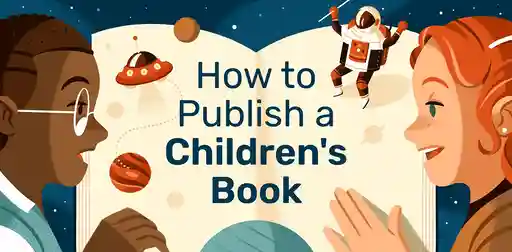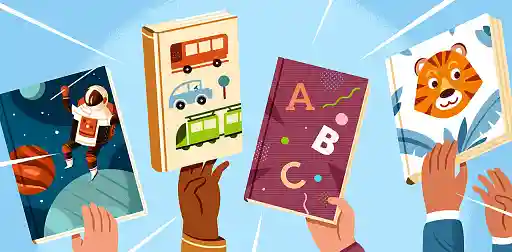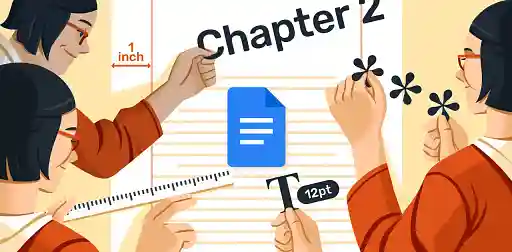Blog • Understanding Publishing
Posted on Oct 27, 2021
How to Self-Publish Hardcover Books with KDP
Ricardo Fayet
Reedsy co-founder and Chief Marketing Officer, Ricardo Fayet has worked with hundreds of authors on their launches and marketing campaigns. He is the author of two bestselling guides on marketing for authors, and a regular presenter at the largest writers' conferences.
View profile →In the past, the only way to sell a self-published hardback on Amazon was to publish it via IngramSpark. Naturally, using a middleman would all but decimate an author’s royalties on any Amazon sales. But in late 2021, Kindle Direct Publishing finally launched its hardcover print-on-demand service (first via a private beta).
With hardcover sales rising year on year, you might be keen to dip your toe into this undeniably cool book format. If that’s the case, here’s everything you need to know about preparing your book for a hardcover edition on Amazon's self-publishing platform:
1. Adjust your book file’s trim size
Sadly, you can’t just click a button and instantly convert your paperback into a beautiful hardcover. To meet Amazon’s specifications, you’ll need to make some changes to your book’s interior and cover. Luckily, the interior part is pretty simple to prepare!
Know your trim sizes
While Amazon offers 16 trim size options for paperback books, they currently only have five available for hardcover:
- 5.5 x 8.5”
- 6 x 9”
- 6.15 x 9.21”
- 7 x 10”
- 8.25 x 11”
Conventionally, hardcover editions are larger than their paperback counterparts, so you’ll likely need to return to your word processor, formatting software, or book designer, and resize your book file accordingly.
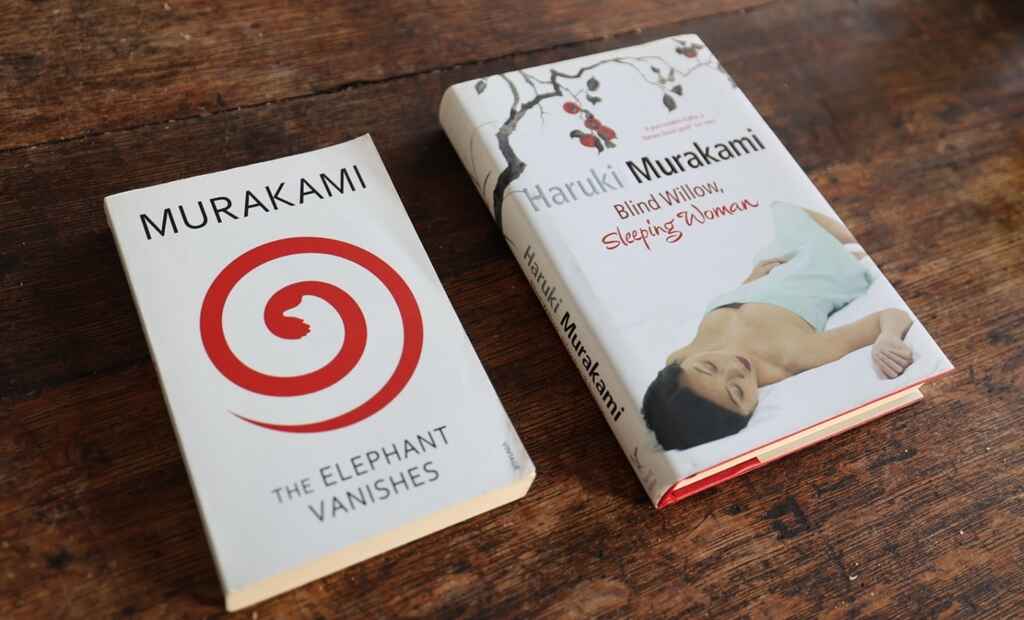
Create your print-ready file for free with Reedsy Studio
If you do need to change the trim size to qualify, don’t worry! Reedsy Studio can do that for free. You can export your book in a range of sizes (including the Amazon compatible 5.5 x 8.5”, and industry-standard 6 x 9”) with the click of a button.
Reedsy’s tool will automatically fix common formatting hiccups such as widows and orphans (those awkward lone words that overhang a paragraph). Basically, it’ll take care of almost all your formatting needs! To learn more about its features, check out our post on Reedsy Studio.

Need an easy way to re-format your book files?
Sign up for free to start using Reedsy Studio within seconds.
Learn how Reedsy can help you craft a beautiful book.
2. Check your page count, margins, and images
Another difference between Amazon’s paperback and hardcover specifications is the page count. While your paperback can be anywhere from 24 to 828 pages, your hardcover must be between 55 and 550 pages. Luckily, a larger trim size will usually bring down the page count, but if you’ve written a 1,000-page doorstop of a novel, you may be out of luck for now.
While you’re checking your page count, you may want to make some other formatting tweaks. Many authors prefer wider margins for their hardcover edition, as it gives a more premium feel. However, make sure your wider margin doesn’t push your book above the 550-page limit. Also check that any images look good when resized, and aren’t awkwardly aligned on your newly expanded page.
Doublecheck your book files after you export them
KDP does have a tool for catching formatting errors, which we’ll mention later, but it’s better to be safe than sorry, so give your manuscript a thorough review at this stage. It’s best to review the file after exporting to make sure nothing changes during the export process and everything looks perfect.
Once your interior is good to go, the next step is to prepare that all-important cover.
3. Tweak your cover design for case laminate
Unfortunately, creating a cover for your hardcover edition is not as simple as scaling up your paperback design by 20%. For one, you may lose quality by simply scaling up the design! Here’s what you need to know about modifying your cover design for a flawless KDP hardcover.
Know the rules of creating a case laminate cover
Hardcovers come with their own unique requirements for cover designs and on KDP, these requirements are very particular. This is largely down to the only style of hardcover they offer: case laminate.
Case laminate covers are made of chipboard, and wrapped with laminated paper. Amazon has yet to introduce the clothbound or dust jacket option you may be familiar with. As a result, certain parts of your cover design will wrap around the edges of your cover. Therefore, your design will need to extend beyond the actual cover dimensions (this is referred to in the industry as “bleeding”).
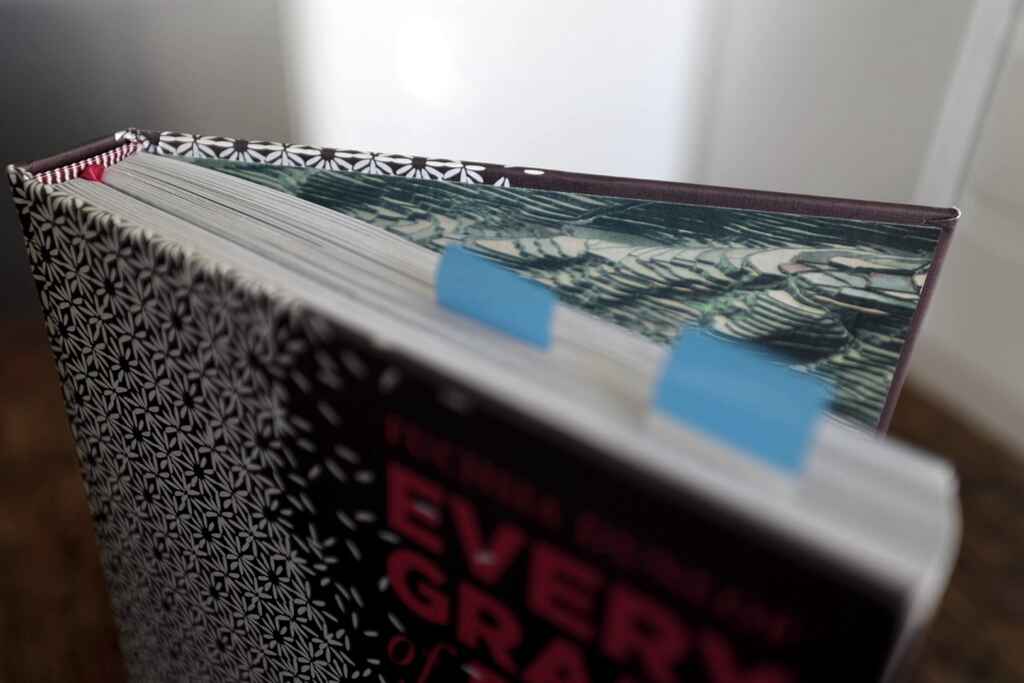
You’ll also need to consider some other factors. Your spine will probably be thicker than it would be for a paperback, so you’ll need to keep a space clear of important elements alongside the spine (the “spine hinge”) to prevent text or barcode distortion.
Raúl Gil, the cover designer for Ricardo Fayet’s How To Market A Book, explained how he adapted the design from paperback to hardcover. In the image below, the hardcover version required wider “bleeding” at the edges (1), wider inner margins (2), a wider spine (3), and some design elements to be repositioned (4).
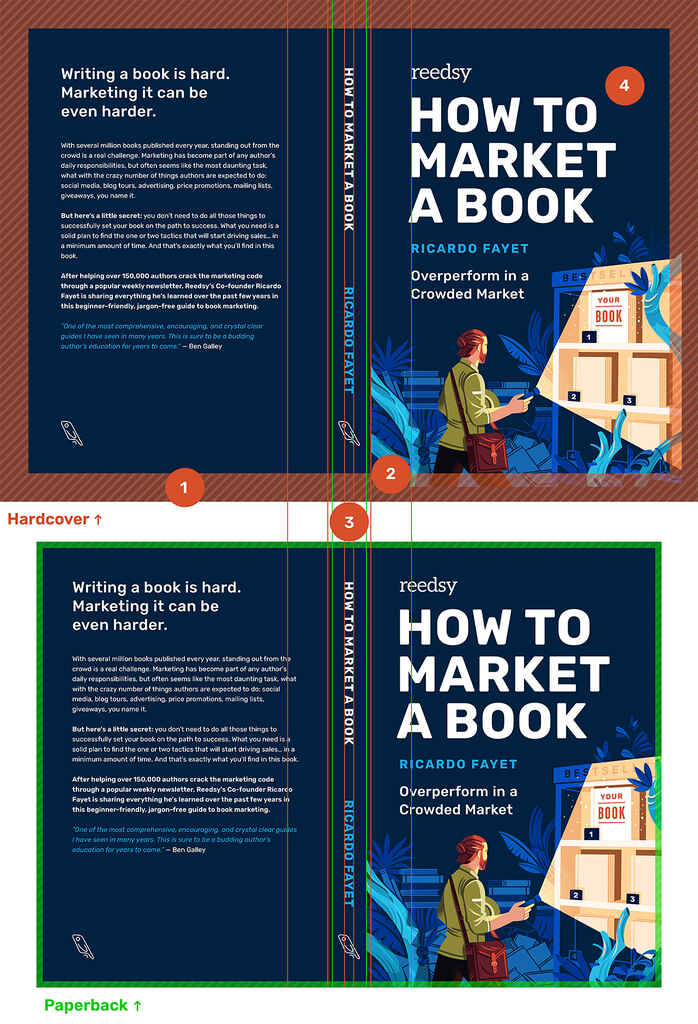
The basic requirements for Amazon hardcover cover designs are:
- Your background should extend 0.51” past the edge of the front cover;
- All text and images should be 0.635” from the edge of the book; and
- No text or barcodes should be within 0.4” of the spine.
Sound like a lot to remember? Don’t worry, there’s an app for that...
Use a calculator to get your dimensions just right
Amazon has a handy inbuilt calculator, which takes information about your manuscript and uses it to generate a template with the perfect dimensions for your cover design. You can then compare your design with this template to check your cover qualifies.

Note: To use this calculator, you need to know your exact page count. So make sure you finalize your interior formatting and export your book file beforehand.
Seek help from the professionals for the perfect hardcover
To ensure your cover looks as good as possible, you can always consult a book cover designer, and make the most of their professional expertise. A cover designer can help find the balance between following Amazon’s rules and maintaining your ideal aesthetic, as they’ll have an eye for composition and can skillfully make the most of the fresh “canvas” a hardcover offers.
A professional is used to working to the kind of specifications we mentioned above — just give them your template and let them have at it!

Where can you find the best book cover designers?
They’re right here on Reedsy! Sign up today and work with them on your next book.
Learn how Reedsy can help you craft a beautiful book.
4. Add your new metadata to KDP
Once you’ve got your interior and cover files ready to go, it’s time to head to the KDP dashboard! You can either create an entirely new title, or add a hardcover option to a book you already have available in paperback or ebook format.
The processes for the two are similar. If you’re adding a hardcover option to an existing book, certain information fields will be automatically transferred over from your paperback or ebook editions. Don’t worry if you want to switch things up a little — you can still edit these fields if you want to set up your hardcover differently.
First time setting up a book on KDP? We highly recommend checking out our complete guide to KDP. It covers the entire set up process on KDP for a paperback or ebook, and you’ll probably want to cover those before moving on to hardcover.
Fill out the Book Details page
The next stage is very similar to the process for setting up a paperback — you’ll just need to fill in some basic information about your book:
- Language
- Book title and subtitle
- Series name
- Edition number
- Author, plus any contributors
- Product description
- Publishing rights
- Keywords and cbook categories
As mentioned, these may be auto-filled if you’re adding a hardcover option to a pre-existing book, but you can still edit these if anything is different.
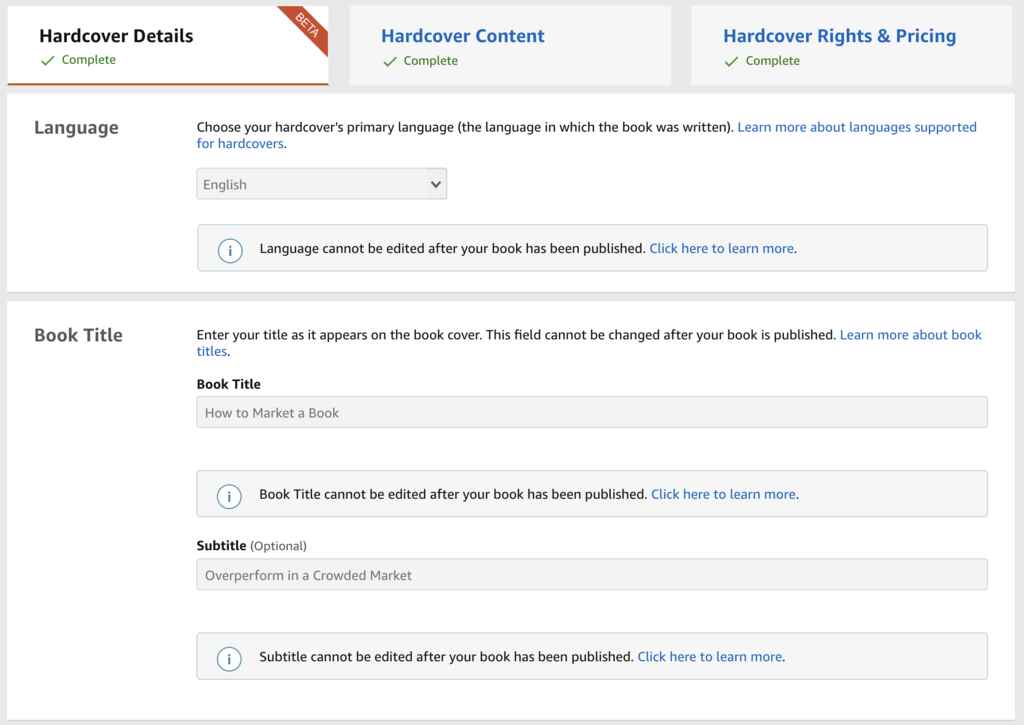
Upload your shiny new hardcover files
Next, you’ll want to head to the Hardcover Content page, where you’ll upload your new book cover and interior files. Once you’ve uploaded your print-ready file, you’ll want to hit “Launch Previewer”, and look over your final manuscript.
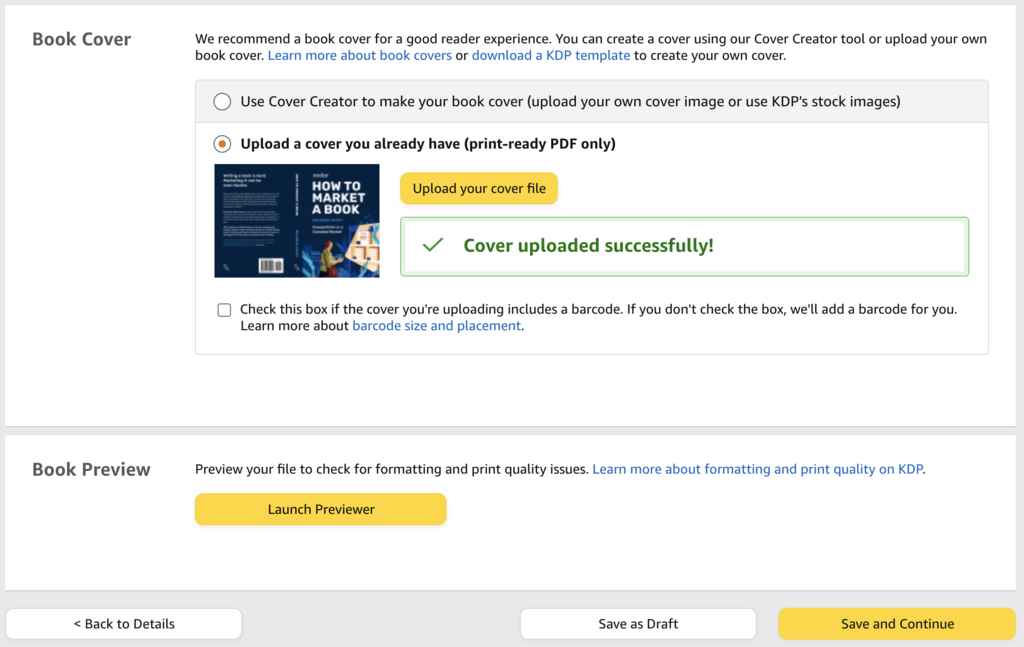
The previewer automatically catches any formatting errors which could lead to printing issues so that you can correct them before finalizing your hardcover.
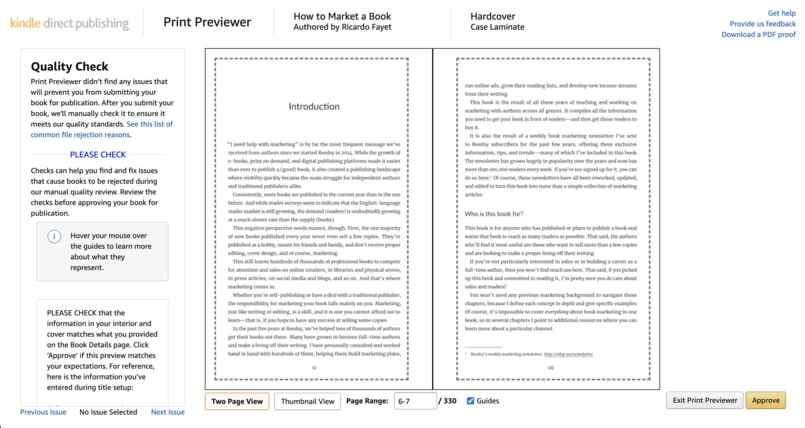
5. Assign an ISBN to your hardcover
The Hardcover Content page is also where you’ll set wide distribution for hardcovers. So far, this isn't an issue (meaning you can only sell KDP-produced hardbacks on their own website). If the option is made available in the future, you may want to purchase a separate ISBN to sell your KDP hardcover elsewhere. You can learn more about Amazon ISBNs here, under "A note on ASINS."
6. Choose your print options
Next, you’ll choose between paper options, select fine-tuned printing settings, and finalize your trim sizes and page counts so Amazon knows exactly what it’s working with.
To gloss or not?
As we mentioned earlier, the only hardcover option currently available on KDP is a case laminate. At this stage, you can choose between two finishes: glossy and matte.
Word on the street is that the gloss option is very, well, glossy. Many authors favor the matte option, citing that it looks more professional. So, if you want to avoid too much glare on your cover, we suggest going matte, too.
Picking your color settings and paper
You have fewer interior print options than you do with paperback. At this time, hardcover authors on KDP are limited to:
- black and white on cream;
- black and white on white; or
- premium color on white.
There is no “standard” color option like there is with paperback, so if you wish to have color interiors, you’re left with the pricier premium option.
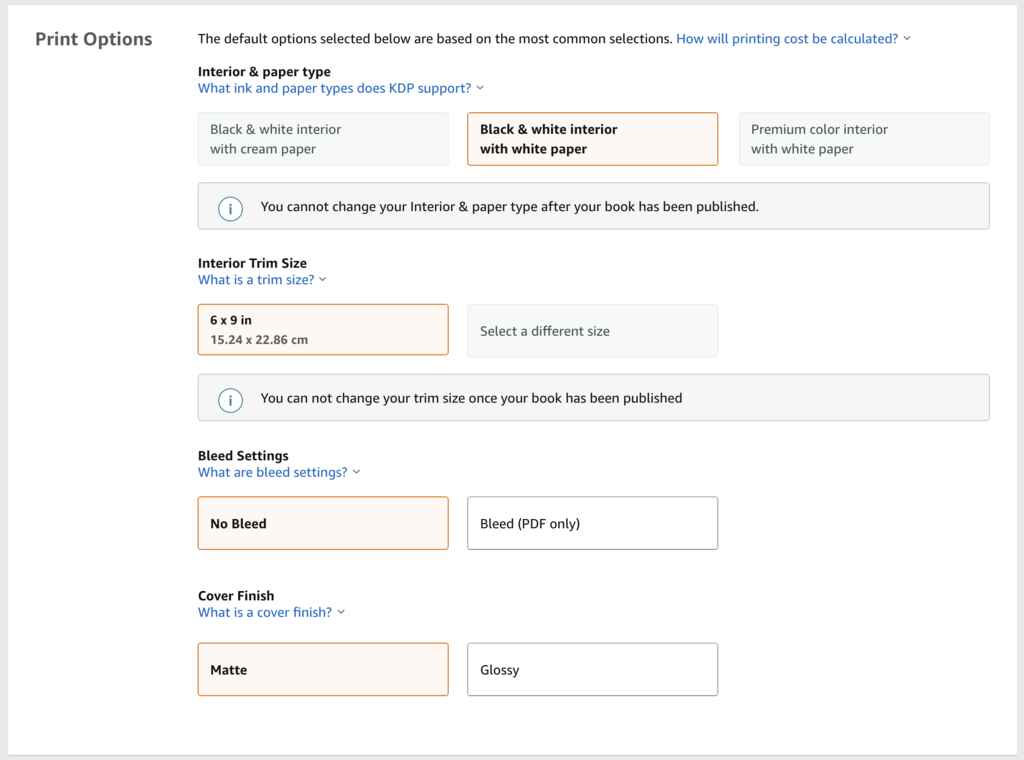
7. Price your hardcover and set it live!
You’re on the home stretch! Next, you’ll find yourself on the Pricing & Rights page, where you can select the territories you’re selling in. You’ll also need to choose your marketplace. Still, this part is pretty straightforward: as we mentioned earlier, there’s no expanded distribution for hardcover yet, so you’ll just be selling through regional versions of Amazon.
This is also the time to set your price. As with paperback, Amazon will suggest a minimum price that will still allow you to make a profit.
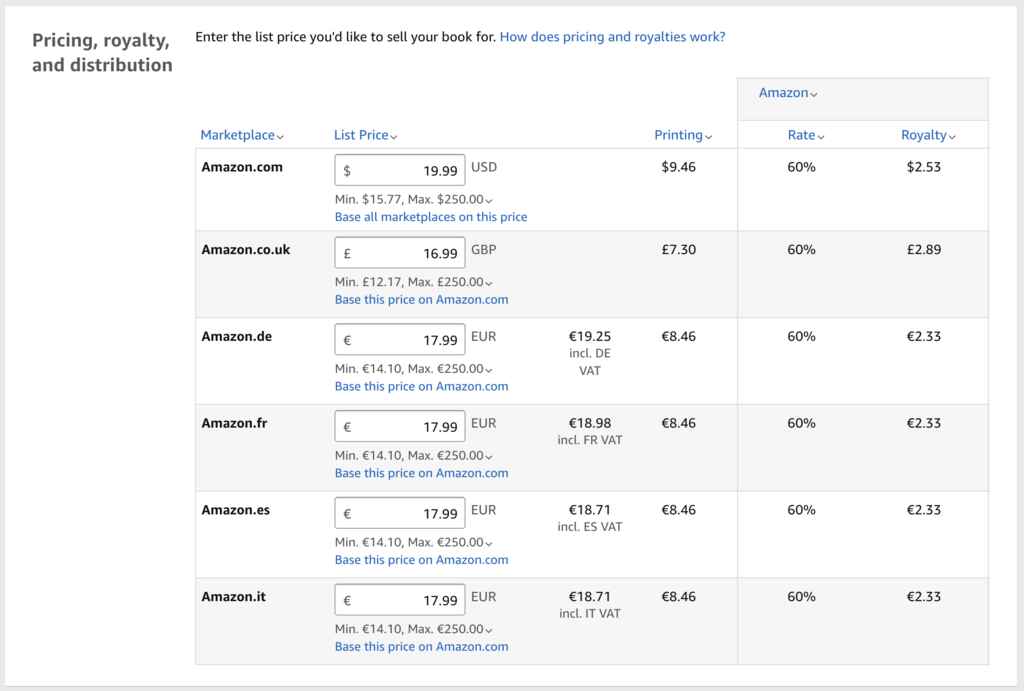
Hit publish!
Once you’ve uploaded your content and set a price, you should be ready to go. There’ll be a brief delay while Amazon makes sure that all the information you’ve inputted meets their requirements. But, if you’ve done everything right, you can take some hard-earned time off to celebrate — your hardcover should be available within 72 hours!
Of course, setting your book live is only the latest step in your publishing journey — next, you’ll need to market it. For all the tricks of the trade, download a free digital copy of Ricardo Fayet's How to Market a Book.