Guides • Understanding Publishing
Last updated on Oct 15, 2025
Scrivener 3 Review: Don't try it before you've read this!
Martin Cavannagh
Head of Content at Reedsy, Martin has spent over eight years helping writers turn their ambitions into reality. As a voice in the indie publishing space, he has written for a number of outlets and spoken at conferences, including the 2024 Writers Summit at the London Book Fair.
View profile →Scrivener 3 by Literature and Latte is a word processor for Windows and Mac. Offering a variety of organizational features, formatting options, and goal tracking, Scrivener has been expressly designed as a writing tool to help fiction and nonfiction authors, screenwriters, journalists, academics, and more.
The MacOS and Windows versions cost $59.99 each and do not require a monthly subscription. In this review, the team at Reedsy has analyzed Scrivener 3 from an author's perspective. Here's what we found:
| What we love | What could be better |
|
|
🖋️
Which writing app is right for you?
Find out here! Takes 30 seconds
So let's take a closer look at some of Scrivener's features.
Access your entire project from The Binder
At the center of a Scrivener project is the Binder. Touted as an innovative means of keeping all your notes, research, and manuscript files in one place, the Binder is really just a sidebar full of files. While it is incredibly useful to have everything within easy reach, Scrivener didn’t exactly invent the idea — sidebars have been used in everything from email to file browsers to, yes, writing apps, for decades now.
Still, Scrivener’s Binder does the job very well. And since there are so many different types of files associated with a Scrivener project, there needs to be a means of keeping them organized. Files in the Binder can be grouped in subfolders, and labeled with different colors and icons to allow for easy categorization and organization. It even includes a Trash folder, so you don’t need to worry about accidentally deleting something.
Fun fact: Back in the day, a scrivener (or scribe) was someone who could read and write, and made their living writing or copying material on behalf of others.
Get a big-picture view with the Corkboard
A simple stack of notecards is a classic outlining and editing tool for writers. By writing down what happens in each scene and spreading the notecards out on the floor (or pinning them to a corkboard), authors have long been able to visualize their project as a whole, moving scenes around until they have a plot that flows smoothly.
Scrivener’s Corkboard mode takes that idea and runs with it. Each file in your project gets a “card” that you can customize with colors and labels, and then rearrange easily. Like everything else in Scrivener, this feature is endlessly customizable, so each writer can develop a system that truly serves their workflow.
If you struggle to write consistently, sign up for our How to Write a Novel course to finish a novel in just 3 months.
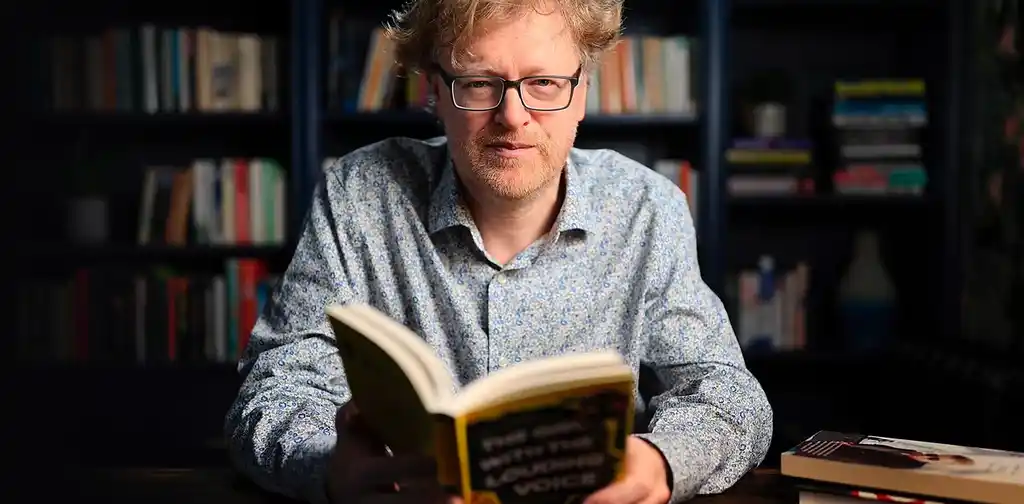
NEW REEDSY COURSE
How to Write a Novel
Enroll in our course and become an author in three months.
Quick navigation with bookmarks
Software that claims to help you do something — like learning to write fiction — needs to walk a fine line between offering a variety of functions while also having an organized and easy-to-navigate interface. To that end, Scrivener utilizes a bookmark system.
It's exactly what it sounds like: you can seamlessly access any project documents that you refer to frequently. But what makes it especially useful is that clicking on a bookmarked document will open it side-by-side with your current document, allowing you to reference or edit it without having to switch back and forth between texts.
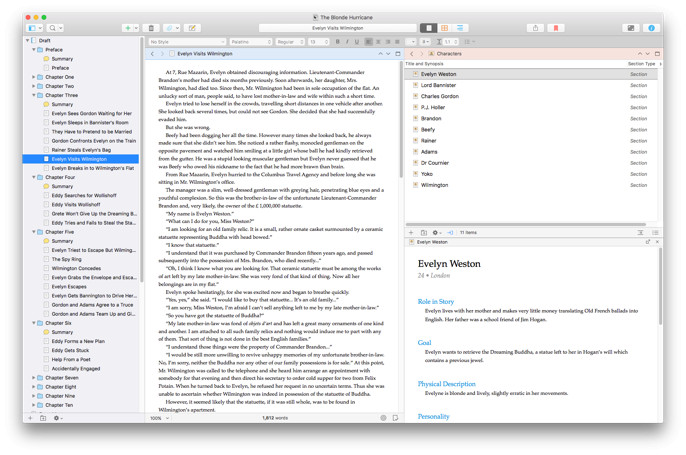
Let’s say you’re writing a novel, and somewhere along the way, you decide to change a character. If you have bookmarked character templates or character development documents, you can reference them immediately and note the change there, without skipping a beat in your writing session.
Save your settings with Templates
Because Scrivener has so many customization options, you may feel overwhelmed by configuring all those settings, only to do it again the next time you start a new project.
This is where Templates come into play. Scrivener lets you save all your options as a sort of “preset” that you can easily select for each new project you write. So if you’ve got a specific way you like your Binder set up for a long-standing fantasy series, you can select the template when you start writing book twelve. All the customization you’ve decided on for the first eleven books is ready and waiting for you.
Of course, if this particular writing app wasn’t so complex to set up you wouldn’t need to save a template. But since it is, it’s great not to have to reconfigure everything each time.
Zero in on problem areas with Linguistic Focus mode
Linguistic Focus is a great tool to help you identify and iron out your writing tics. You can specify types of words or dialogue (direct speech, nouns, pronouns, verbs, adjectives, adverbs, prepositions, or conjunctions), and Scrivener will highlight that language within your story.
Why is this important? Let’s say you want to ensure the way you tag your dialogue isn't too distracting. Maybe you feel you’re repeating the same adjective throughout your writing. Linguistics Focus will allow you to zero in on these things to ensure your writing is as effective as possible.
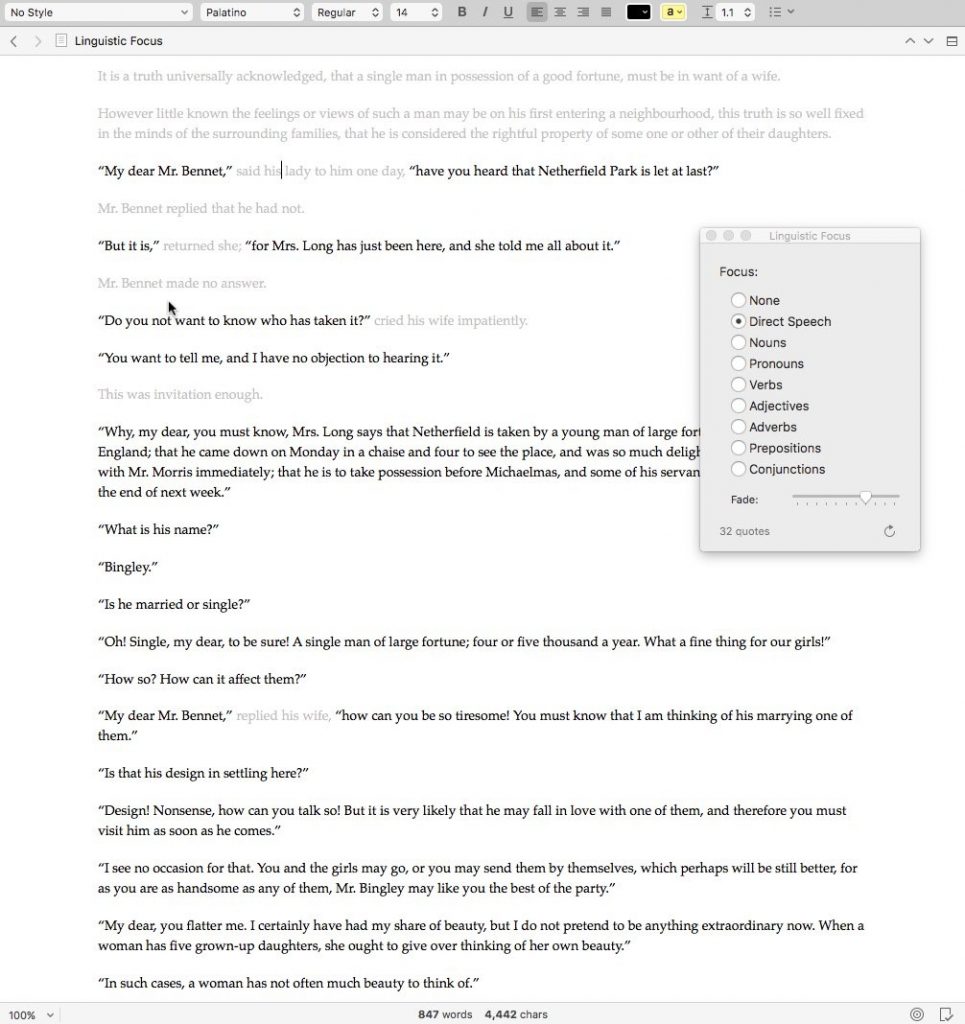
So what’s the bottom line?
Scrivener works best for professional writers who:
- Have lots of notes or research associated with their books
- Plan to write a lengthy, in-depth series
- Plan to do extensive self-editing, or collaborate with an editor in another program
- Enjoy learning how to do new things on their computer
Scrivener may not be a good fit if you:
- Aren’t very tech-savvy
- Want to jump into writing faster (for that, we recommend Plottr or Reedsy Studio)
- Write shorter pieces (essays, short stories, poems, children’s books)
- Need to collaborate easily, especially across multiple platforms
Reedsy rating: 4/5
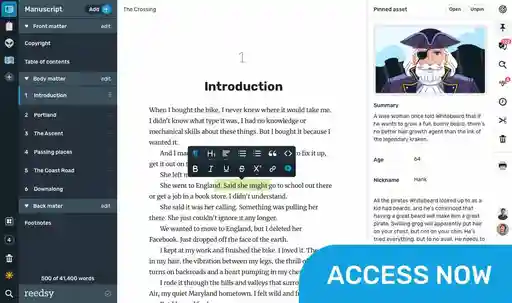


2 responses
Lin says:
08/03/2020 – 00:06
I’m having trouble getting a consistent 2 space indent vs 5 spaces in body of text.
Kevin Brown says:
14/08/2020 – 03:02
Scrivener 3 for Windows has been promised for years. But they stopped even providing updates on a target release date last year. There is no Scrivener 2 for Windows, so Windows users either get a very old product, Scrivener 1, or the excitement of using a beta version of Scrivener 3, with no end date in site.